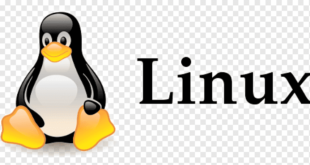| Option | Description |
| -n | Print line numbers |
| -v | Show non-printing characters using ^ and M- notation except LFD and TAB |
| -T | Show TAB characters as ^I |
| -E | Show linefeed(LF) characters as $ |
| -e | Same as -vE |
| -b | Number nonempty output lines, overrides -n |
| -A | equivalent to -vET |
| -s | suppress repeated empty output lines, s refers to squeeze |
Concatenate files
This is the primary purpose of cat.
cat file1 file2 file3 > file_allcat can also be used similarly to concatenate files as part of a pipeline, e.g.
cat file1 file2 file3 | grep fooPrinting the Contents of a File
cat file.txtwill print the contents of a file.
If the file contains non-ASCII characters, you can display those characters symbolically with cat -v. This can be
quite useful for situations where control characters would otherwise be invisible.
cat -v unicode.txt
Very often, for interactive use, you are better off using an interactive pager like less or more, though. (less is far
more powerful than more and it is advised to use less more often than more.)
less file.txtTo pass the contents of a file as input to a command. An approach usually seen as better (UUOC) is to use
redirection.
tr A-Z a-z <file.txt # as an alternative to cat file.txt | tr A-Z a-zIn case the content needs to be listed backwards from its end the command tac can be used:
tac file.txt
If you want to print the contents with line numbers, then use -n with cat:
cat -n file.txtTo display the contents of a file in a completely unambiguous byte-by-byte form, a hex dump is the standard solution. This is good for very brief snippets of a file, such as when you don’t know the precise encoding. The
standard hex dump utility is od -cH, though the representation is slightly cumbersome; common replacements
include xxd and hexdump.
$ printf 'Hëllö wörld' | xxd
0000000: 48c3 ab6c 6cc3 b620 77c3 b672 6c64 H..ll.. w..rldWrite to a file
cat >fileIt will let you write the text on terminal which will be saved in a file named file.
cat >>filewill do the same, except it will append the text to the end of the file.
N.B: Ctrl+D to end writing text on terminal (Linux)
A here document can be used to inline the contents of a file into a command line or a script:
cat <<END >file
Hello, World.
END
The token after the << redirection symbol is an arbitrary string which needs to occur alone on a line (with no leading or trailing whitespace) to indicate the end of the here document. You can add quoting to prevent the shell from performing command substitution and variable interpolation:
cat <<'fnord'
Nothing in `here` will be $changed
fnord(Without the quotes, here would be executed as a command, and $changed would be substituted with the value of
the variable changed — or nothing, if it was undefined.)
Show non printable characters
This is useful to see if there are any non-printable characters, or non-ASCII characters.
e.g. If you have copy-pasted the code from web, you may have quotes like ” instead of standard “.
$ cat -v file.txt
$ cat -vE file.txt # Useful in detecting trailing spaces.e.g.
$ echo '” ' | cat -vE # echo | will be replaced by actual file.
M-bM-^@M-^] $You may also want to use cat -A (A for All) that is equivalent to cat -vET. It will display TAB characters (displayed
as ^I), non printable characters and end of each line:
$ echo '” `' | cat -AM-bM-^@M-^]^I`$Read from standard input
cat < file.txtOutput is same as cat file.txt, but it reads the contents of the file from standard input instead of directly from
the file.
printf "first line\nSecond line\n" | cat -nThe echo command before | outputs two lines. The cat command acts on the output to add line numbers.
Display line numbers with output
Use the –number flag to print line numbers before each line. Alternatively, -n does the same thing.
$ cat --number file
1 line 1
2 line 2
3
4 line 4
5 line 5To skip empty lines when counting lines, use the –number-nonblank, or simply -b.
$ cat -b file
1 line 1
2 line 2
3 line 4
4 line 5
Concatenate gzipped files
Files compressed by gzip can be directly concatenated into larger gzipped files.
cat file1.gz file2.gz file3.gz > combined.gzThis is a property of gzip that is less efficient than concatenating the input files and gzipping the result:
cat file1 file2 file3 | gzip > combined.gzA complete demonstration:
echo 'Hello world!' > hello.txt
echo 'Howdy world!' > howdy.txt
gzip hello.txt
gzip howdy.txt
cat hello.txt.gz howdy.txt.gz > greetings.txt.gz
gunzip greetings.txt.gz
catgreetings.txtWhich results in
Hello world!
Howdy world!Notice that greetings.txt.gz is a single file and is decompressed as the single file greeting.txt. Contrast this
with tar -czf hello.txt howdy.txt > greetings.tar.gz, which keeps the files separate inside the tarball.
 Sistemciler Sİstem Uzmanları
Sistemciler Sİstem Uzmanları